$ sudo ls
[sudo] password for stephane:
stephane is not in the sudoers file. This incident will be reported.
- During boot, press and hold the left Shift key, and you should see the GRUB menu.
- Select the entry containing (recovery mode) and wait.
- You should now be presented with a menu. Select:
remount Remount / read/write and mount all other file systems
mount -o remount /
or
mount -o rw,remount /
After applying this variation, adding a user to the admin (11.10 and ealrier) or sudo (12.04 and later) group is done like:
adduser username admin # 11.10 and earlier
adduser username sudo # 12.04 and later
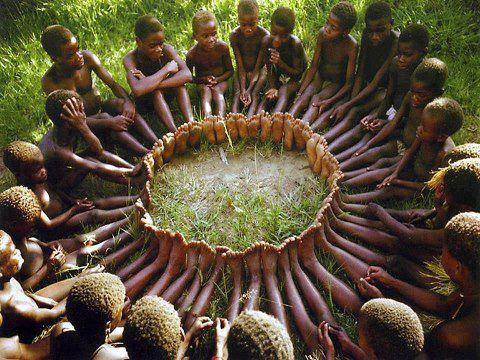
 RSS Feed
RSS Feed
